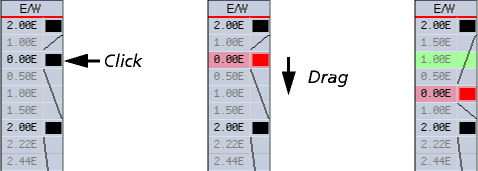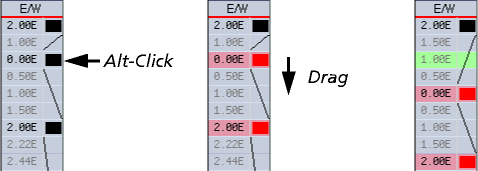Moving keyframes
You can retime your animation by moving keyframes:
- Select the keyframe(s) you need to retime; see Selecting keyframes.
- Click on one of the selected keyframes, and drag up or down.
- You cannot drag the keyframes beyond the end of the scene.
If you only need to move a single keyframe, you can instead use a Ctrl-drag; this shortcut selects and drags the keyframe with a single press of your mouse button.
The effect of the drag is controlled by the Insert mode editing checkbox on the X-Sheet window:
- If Insert mode editing is off, you can only drop the selected keyframes into empty frames - i.e. ones that don't already hold a keyframe. Director won't let you drag the keyframes into a position where you can't drop them.
- The dragged keyframes move to where you dropped them. Any unselected keyframes remain in their original location.
- If Insert mode editing is on, you may drop the selected keyframes into frames that already hold keyframes, or into empty frames.
- The keyframes you dragged are inserted starting at the frame into which you dropped them. The keyframes already in the X-Sheet move up or down to fill the gap vacated by the dragged keyframes.
After you've moved the keyframes, Director then recalculates the inbetweens. It's important you're aware of this, and carefully consider the effects your changes will have. For example:
- If you move a single keyframe that is between two others, this will change the timing both into and out of the keyframe:
- Above we have moved the middle of the three keyframes only; observe the changed timing on both sides of it.
- If you want to retime the animation between two keyframes only, you should select and move all subsequent keyframes. This will preserve their timing, and hence their inbetweens: